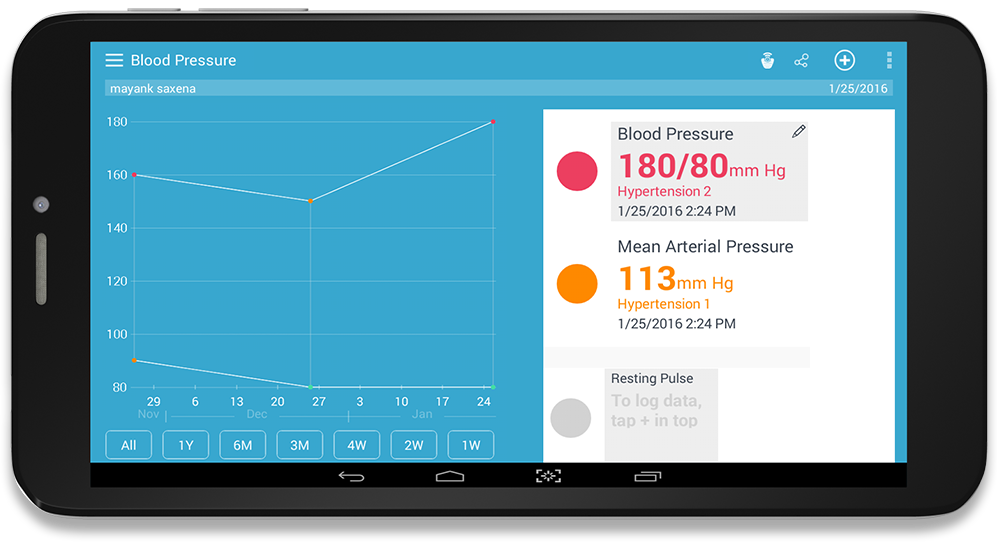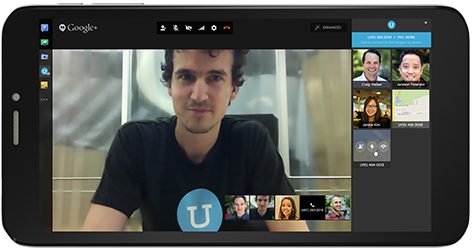Preparing the Tablet for Using it the First Time
Before using your tablet for the first time, the battery must be put to charge for at least 4 hours. Use the power adopter to charge the tablet.
Download Your App Bundle
By choosing Pinig tablets, you have purchased a customized device. In order to benefit the most from your customized tablet, you need to sync the tablet with the Pinig App to download your app bundle.
This can be done in just three steps:
- Charge your tablet.
- Set up the Wi-Fi on your device to connect to the Internet. Don’t know how to? Then click here.
- Connect to the Pinig App – Open the Pinig App and enter your username and password and the tablet serial number. The Pinig App will need anywhere between 15 minutes to 2 hours to download your app bundle and prepare your tablet to serve you the best. At the end of this, you will have a tablet that is customized to your needs.
Setting Up Google Play Account
In order to use Google Play on your Pinig tablet, you need to first set up a Google Account. Do you have a gmail ID? If so, you already have a Google account. If not, you can get a gmail ID by filling up the form here: https://accounts.google.com/signup
Once your gmail ID has been created, follow these steps to your Google Account to your Pinig tablet:
- Go to the Settings menu on the tablet.
- Under “Accounts”, select “Add Account”.
- Select “Google” on the account list.
- Choose “add an existing Google Account”.
- Follow the sign in instructions to add your account.